Many iPad models have always had great display quality, but even its largest model, the 13-inch iPad Pro, can sometimes feel a bit cramped. Unlike Macs with their larger screens and adjustable resolutions, iPads have only smaller display sizes. Fortunately, iPadOS offers a feature that can significantly enhance your screen real estate, allowing you to fit more content on your iPad’s display. With a simple setting tweak, you can optimise your screen space and make multitasking a breeze.
Maximise Your iPad’s Display Space
If you’ve ever wanted more screen real estate on your iPad, especially for multitasking, you’re not alone. With the introduction of iPadOS 16, Apple added a feature called Display Zoom that lets you adjust the size of content on your screen. This is particularly useful for users who need to view more content at once without constantly scrolling or zooming.
How to Enable Display Zoom
To enable the Display Zoom feature, follow these steps:
- Open Settings: Launch the Settings app on your iPad.
- Go to Display & Brightness: Scroll down and select “Display & Brightness.”
- Select Display Zoom: Tap on “Display Zoom” under the Display & Brightness menu.
- Choose Your Option: You will see three options: “Larger Text,” “Default,” and “More Space.” Select “More Space” to fit more content on your screen.
The “More Space” option scales down text and images, narrows sidebar menus, and increases the amount of content you can view simultaneously. For those who prefer larger text and more readable elements, the “Larger Text” option is a suitable alternative.
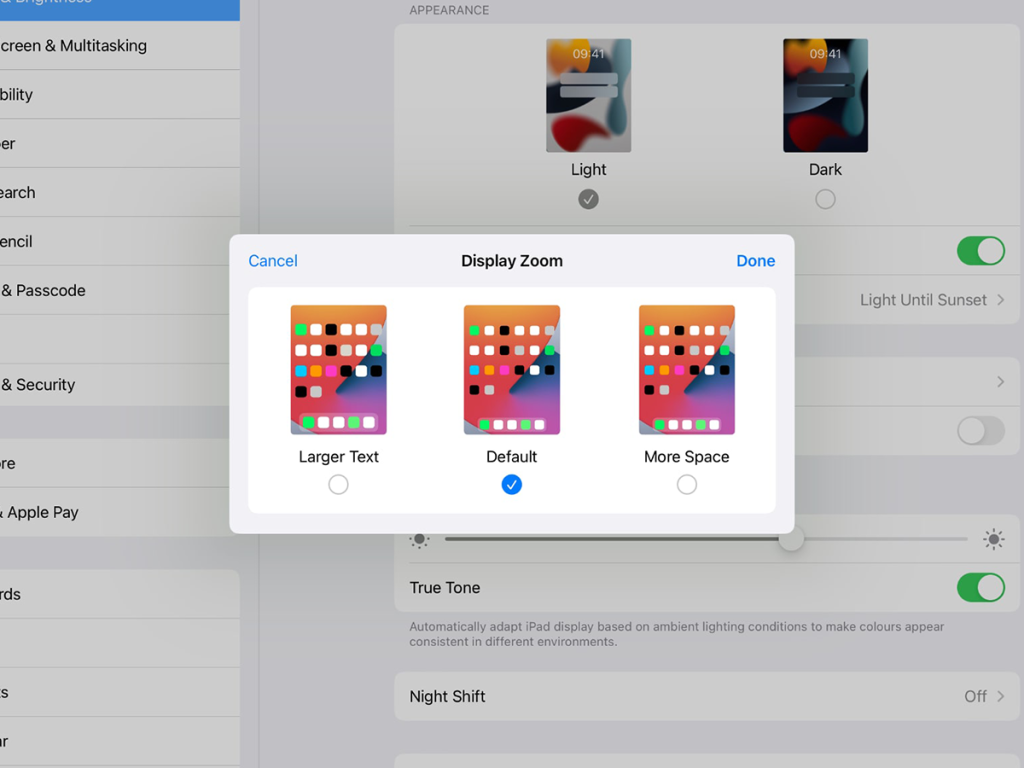
Increase Screen Space
One of the key enhancements in iPadOS 16 is the increased screen density available through the ‘More Space’ option in Display Zoom. This feature allows users of the 11-inch iPad Pro or iPad Air (5th gen or later) to achieve the benefit of two full-sized apps side-by-side, similar to the experience offered by the larger 12.9-inch iPad Pro, but without the added bulk.
By enabling ‘More Space,’ the display scales down content, making it possible to use two apps simultaneously without defaulting to a compact view. This is particularly useful for tasks such as taking notes while browsing in Safari, as it allows for a more streamlined and efficient multitasking experience. Despite the reduced size of text and UI elements, they remain fully readable and functional, offering a practical solution for users who want to maximize their screen space.

Supported iPad Models
The Display Zoom feature is available on several iPad models, particularly those with M-class chips. Here’s a list of supported models:
- iPad Air (5th generation)
- iPad Pro 11-inch (1st generation and later)
- iPad Pro 12.9-inch (5th generation and later)
- iPad Air 11-inch (M2)
- iPad Air 13-inch (M2)
- iPad Pro 11-inch (M4)
- iPad Pro 13-inch (M4)
For those using an iPad model that supports Display Zoom, enabling the “More Space” setting can make a significant difference. On the 11-inch models, it helps reduce screen clutter and improves multitasking. On the larger 13-inch models, while less critical, it still provides valuable additional screen real estate.
Benefits of Using Display Zoom
- Enhanced Productivity: View more content on the screen at once, reducing the need for constant scrolling.
- Improved Multitasking: More space for managing multiple tasks, such as using Split View or Slide Over.
- Optimised Reading Experience: Better visibility and more content in view, especially useful for reading and browsing.
More Space
The “More Space” setting in iPadOS 16 is a game-changer for anyone looking to optimise their iPad display. It’s a simple adjustment that can greatly enhance your productivity and user experience. Have you tried this feature? Share your thoughts and experiences in the comments below!





