Unlike the iPhone 15, your iPhone 15 Pro or iPhone 15 Pro Max doesn’t have a Mute Switch, it has a new button called an Action button. The Action button is a useful feature that replaced the traditional Ring/Silent switch. This opens up new possibilities for customisation and quick access, making your iPhone easier to use.
What Is The Action Button?
Located on the left edge of your iPhone 15 Pro and iPhone 15 Pro Max, the Action button is placed where the Mute Switch used to be. This physical button can be customised to perform a variety of actions, such as setting up a specific Focus mode, opening the Camera app, or turning on the flashlight.
To perform an action thats assigned to the Action button, simply press and hold it.

Don’t Like The Action Button?
If you don’t like the Action button not working as the traditional Ring/Silent switch, don’t worry, you can still set it to toggle silent mode on or off. You can learn how below.
To customise the Action button to put iPhone 15 Pro or iPhone 15 Pro Max in Silent mode, swipe to the bell icon.
Customise The Action Button
Setting up the Action button is straightforward to use making it easy and simple. To customise the Action button:
- Navigate to Settings > Action Button.
- You’ll see an image of the iPhone side with icons representing different actions you can assign to the Action button.
- Swipe through the available actions, which are displayed below the button image. The name of each action appears below as you swipe.
There may be additional options for your selected action and this will appear below the action, just tap it to see the list of options. For example, if you choose for the Action button to open the Camera app, you can select whether you want to set your button to quickly take a photo, selfie, video, portrait, or portrait selfie.
Available Actions & Their Uses
The Action button can be set to perform several useful actions like open Camera, start or stop a voice memo recording, or turn on the Flashlight. It can also be set to toggle silent mode on or off like a normal Ring/Silent switch or can be set to do nothing.
Action Button Options
- Silent Mode: Toggle silent mode on or off.
- Do Not Disturb: Activate a specific Focus mode.
- Camera: Quickly open the Camera app to take photos or videos.
- Flashlight: Turn the flashlight on or off.
- Voice Memo: Start or stop recording a voice memo.
- Magnifier: Open the Magnifier app to enlarge items on your screen.
- Translate: Start translating speech from one language to another.
- Shortcut: Open an app or run your favourite shortcut.
- Accessibility: Access your favourite accessibility features.
- No Action: Set the button to perform no action.
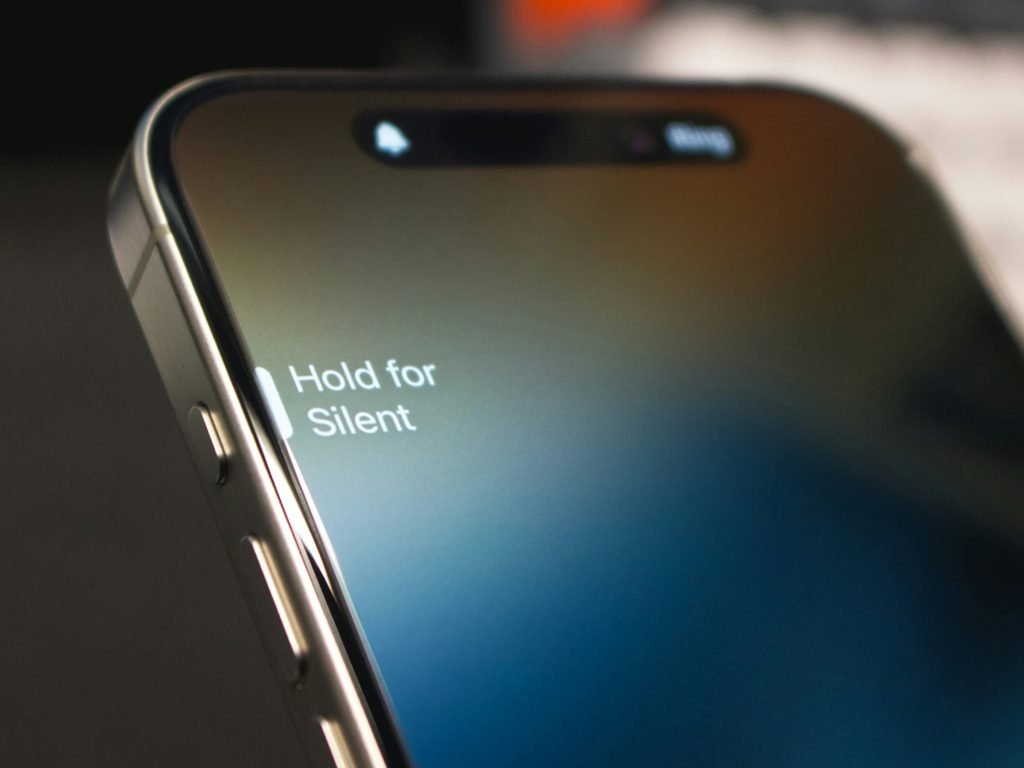
How To Use The Action Button
Once you have chosen and assigned an action to the Action button of your iPhone 15 Pro, using it is as simple as pressing and holding the button.
Why You Should Use The Action Button On Your iPhone
Using the Action button on iPhone 15 Pro and iPhone 15 Pro Max makes it easy to do whatever you need faster and easier. You can take a quick photo or selfie, turn on and off the flashlight, or access an accessibility feature easily with the Action button.
And if you don’t like the Action button you can always turn it off or set it to just work like a normal Ring/Silent switch. Need more help with your iPhone? Reach out to our team for more help.





