Low Power Mode is a feature that reduces the overall power consumption of the device to extend battery life. Enabling Low Power Mode adjusts various settings, such as reducing screen brightness and fetching mail less frequently, to conserve battery power.
Enable Or Disable Low Power Mode On iPhone
While Low Power Mode is effective in extending battery life, some features and functions are temporarily limited to achieve this power-saving state. You can choose to enable Low Power Mode manually or allow your iPhone to prompt you when the battery drops to a certain percentage (usually 20% or 10%).
To Enable Low Power Mode:
- Open the “Settings” app on your iPhone.
- Scroll down and tap on “Battery.”
- Toggle the switch next to “Low Power Mode” to the ON position. The battery icon in the status bar will turn yellow, indicating that Low Power Mode is active.
Disable Low Power Mode
To disable low power mode:
- Repeat the same steps mentioned above.
- Toggle the switch next to “Low Power Mode” to the OFF position. The battery icon in the status bar will return to its normal color.
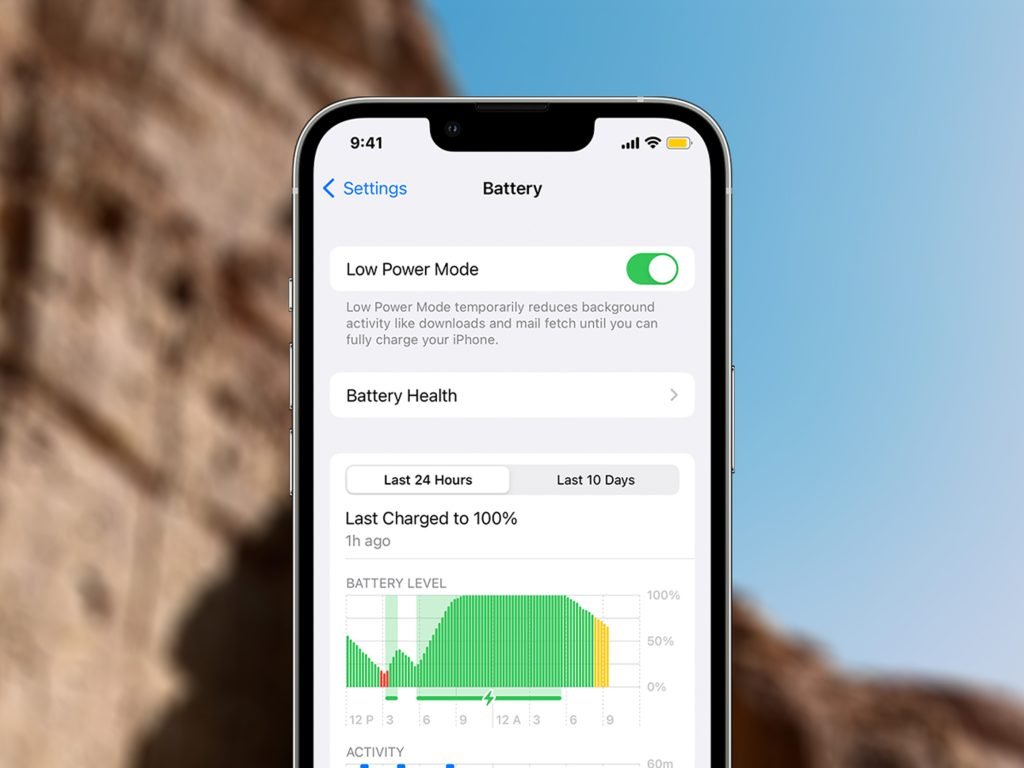
What Does Low Power Mode Adjust?
When Low Power Mode is activated, it makes several adjustments to reduce power consumption and extend battery life. These adjustments include:
- Reduced Screen Brightness:
Low Power Mode dims the screen brightness to conserve energy. Users can still manually adjust the brightness if needed. - Background App Refresh:
Background App Refresh is temporarily disabled, meaning apps won’t update content in the background. This helps conserve battery by preventing unnecessary data fetching. - Mail Fetching:
Low Power Mode slows down or disables automatic mail fetching. It requires users to manually refresh their email or open the Mail app to check for new messages. - Visual Effects:
Some visual effects and animations are minimized or turned off to reduce the device’s graphical workload. - Automatic Downloads:
Automatic downloads of app updates and content are paused while in Low Power Mode. - Hey Siri:
The “Hey Siri” feature, which listens for the voice command to activate Siri, is disabled. Users need to use the physical Home button or side button (depending on the iPhone model) to activate Siri. - Wi-Fi and Bluetooth:
While Low Power Mode does not turn off Wi-Fi or Bluetooth, it may reduce their performance and limit background network activity. - Automatic Downloads and Updates:
App updates and downloads are paused in the background. - Background Visual Effects:
Certain visual effects, such as parallax motion effects on the home screen, are reduced or disabled. - Automatic Downloads:
Automatic downloads of app updates, music, and other content are temporarily paused.
