To update your iPhone to the latest iOS software compatible with your model, go to Settings > General > Software Update.
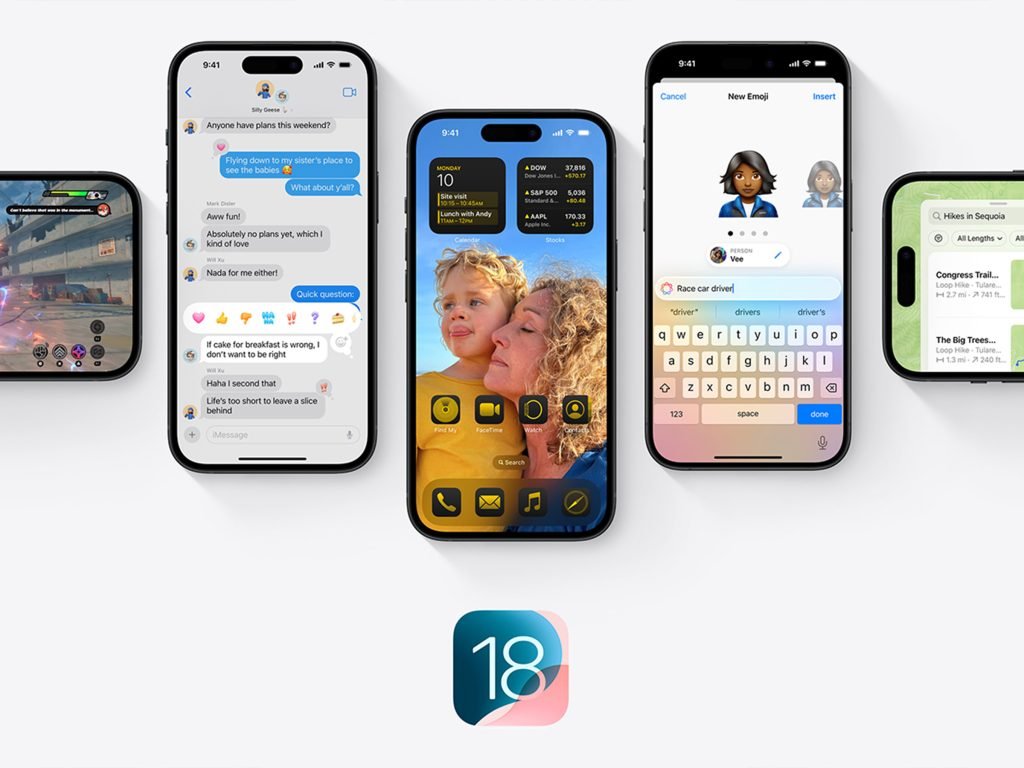
iOS 18 is compatible with these devices:
iPhone 15 Pro Max
iPhone 15 Pro
iPhone 15 Plus
iPhone 15
iPhone 14 Pro Max
iPhone 14 Pro
iPhone 14 Plus
iPhone 14
iPhone 13 Pro Max
iPhone 13 Pro
iPhone 13
iPhone 13 mini
iPhone 12 Pro Max
iPhone 12 Pro
iPhone 12
iPhone 12 mini
iPhone 11 Pro Max
iPhone 11 Pro
iPhone 11
iPhone XR
iPhone XS Max
iPhone XS
iPhone SE (3rd generation)
iPhone SE (2nd generation)
iOS 17 is compatible with these devices:
iPhone 15 Pro Max
iPhone 15 Pro
iPhone 15 Plus
iPhone 15
iPhone 14 Pro Max
iPhone 14 Pro
iPhone 14 Plus
iPhone 14
iPhone 13 Pro Max
iPhone 13 Pro
iPhone 13
iPhone 13 mini
iPhone 12 Pro Max
iPhone 12 Pro
iPhone 12
iPhone 12 mini
iPhone 11 Pro Max
iPhone 11 Pro
iPhone 11
iPhone XR
iPhone XS Max
iPhone XS
iPhone SE (3rd generation)
iPhone SE (2nd generation)
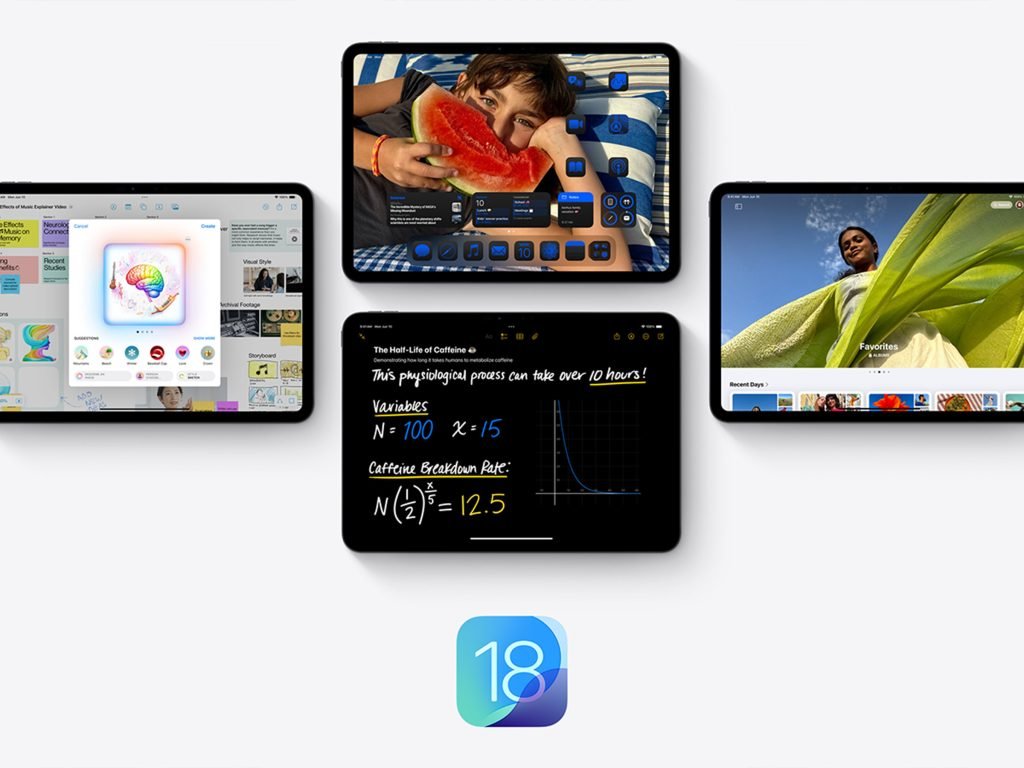
iPadOS 18 is compatible with these devices:
iPad Pro 13-inch (M4)
iPad Pro 12.9-inch (6th generation)
iPad Pro 12.9-inch (5th generation)
iPad Pro 12.9-inch (4th generation)
iPad Pro 12.9-inch (3rd generation)
iPad Pro 11-inch (M4)
iPad Pro 11-inch (4th generation)
iPad Pro 11-inch (3rd generation)
iPad Pro 11-inch (2nd generation)
iPad Pro 11-inch (1st generation)
iPad Air 13-inch (M2)
iPad Air 11-inch (M2)
iPad Air (5th generation)
iPad Air (4th generation)
iPad Air (3rd generation)
iPad (10th generation)
iPad (9th generation)
iPad (8th generation)
iPad (7th generation)
iPad mini (6th generation)
iPad mini (5th generation)
iPadOS 17 is compatible with these devices:
iPad Pro 13-inch (M4)
iPad Pro 12.9-inch (6th generation)
iPad Pro 12.9-inch (5th generation)
iPad Pro 12.9-inch (4th generation)
iPad Pro 12.9-inch (3rd generation)
iPad Pro 12.9-inch (2nd generation)
iPad Pro 11-inch (M4)
iPad Pro 11-inch (4th generation)
iPad Pro 11-inch (3rd generation)
iPad Pro 11-inch (2nd generation)
iPad Pro 11-inch (1st generation)
iPad Pro 10.5-inch
iPad Air 13-inch (M2)
iPad Air 11-inch (M2)
iPad Air (5th generation)
iPad Air (4th generation)
iPad Air (3rd generation)
iPad (10th generation)
iPad (9th generation)
iPad (8th generation)
iPad (7th generation)
iPad (6th generation)
iPad mini (6th generation)
iPad mini (5th generation)
From the Apple menu in the upper-left corner of your screen, choose About This Mac. The About This Mac menu shows your Mac and what macOS version you are operating.
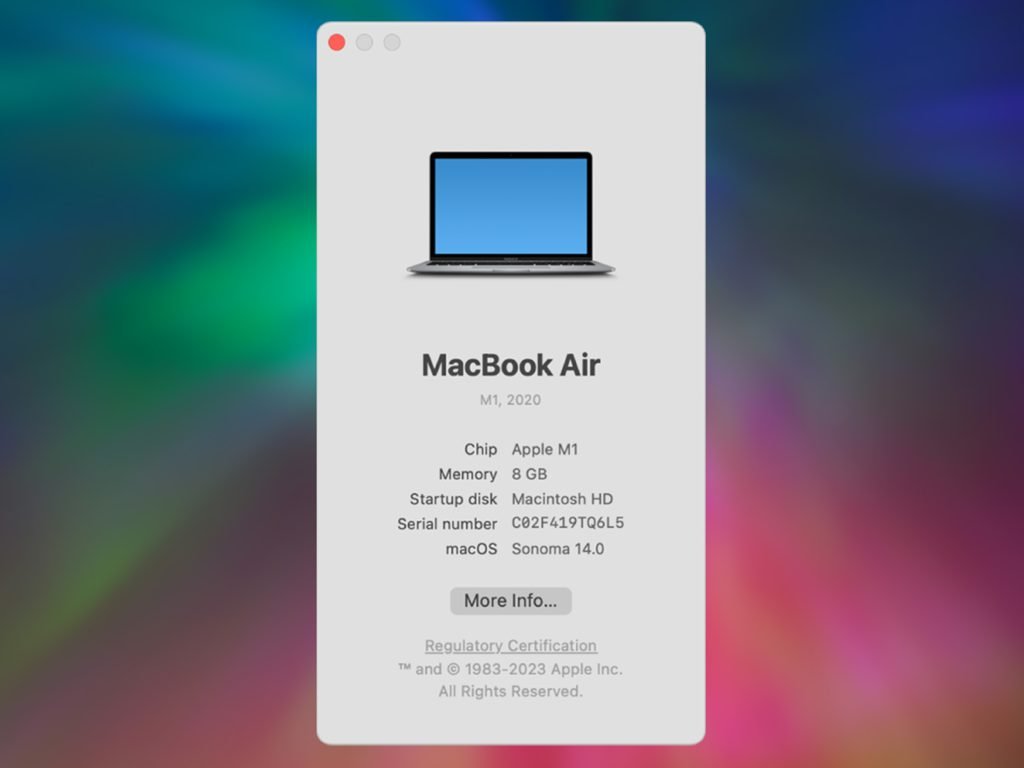
From the Apple menu in the upper-left corner of your screen, choose System Settings. Click General in the sidebar of the winder that opens, then click Software Update.
If you don’t have System Settings, choose System Preferences instead. Then click Software Update in the window that opens.
When you open Software Update, it automatically begins checking for new software. If new software is available for your Mac, click the button to update or upgrade. If new software is not available for your Mac, Software Update says that your Mac is up to date.
Before installation begins, you will be asked to enter your administrator password. During installation, your Mac may restart and show a progress bar or blank screen several times.
macOS Sequoia is compatible with these devices:
MacBook Pro (16-inch, 2023)
MacBook Pro (14-inch, 2023)
MacBook Pro (13-inch, M2, 2022)
MacBook Pro (16-inch, 2021)
MacBook Pro (14-inch, 2021)
MacBook Pro (13-inch, M1, 2020)
MacBook Pro (13-inch, 2020, Two Thunderbolt 3 ports)
MacBook Pro (13-inch, 2020, Four Thunderbolt 3 ports)
MacBook Pro (16-inch, 2019)
MacBook Pro (13-inch, 2019, Two Thunderbolt 3 ports)
MacBook Pro (15-inch, 2019)
MacBook Pro (13-inch, 2019, Four Thunderbolt 3 ports)
MacBook Pro (15-inch, 2018)
MacBook Pro (13-inch, 2018, Four Thunderbolt 3 ports)
MacBook Air (15-inch, M3, 2024)
MacBook Air (13-inch, M3, 2024)
MacBook Air (15-inch, M2, 2023)
MacBook Air (M2, 2022)
MacBook Air (M1, 2020)
MacBook Air (Retina, 13-inch, 2020)
iMac (24-inch, 2023)
iMac (24-inch, M1, 2021)
iMac (Retina 5K, 27-inch, 2020)
iMac (Retina 5K, 27-inch, 2019)
iMac (Retina 4K, 21.5-inch, 2019)
iMac Pro (2017)
Mac mini (2023)
Mac mini (M1, 2020)
Mac mini (2018)
Mac Studio (2023)
Mac Studio (2022)
Mac Pro (2023)
Mac Pro (2019)
macOS Sonoma is compatible with these devices:
MacBook Pro (16-inch, 2023)
MacBook Pro (14-inch, 2023)
MacBook Pro (13-inch, M2, 2022)
MacBook Pro (16-inch, 2021)
MacBook Pro (14-inch, 2021)
MacBook Pro (13-inch, M1, 2020)
MacBook Pro (13-inch, 2020, Two Thunderbolt 3 ports)
MacBook Pro (13-inch, 2020, Four Thunderbolt 3 ports)
MacBook Pro (16-inch, 2019)
MacBook Pro (13-inch, 2019, Two Thunderbolt 3 ports)
MacBook Pro (15-inch, 2019)
MacBook Pro (13-inch, 2019, Four Thunderbolt 3 ports)
MacBook Pro (15-inch, 2018)
MacBook Pro (13-inch, 2018, Four Thunderbolt 3 ports)
MacBook Air (15-inch, M3, 2024)
MacBook Air (13-inch, M3, 2024)
MacBook Air (15-inch, M2, 2023)
MacBook Air (M2, 2022)
MacBook Air (M1, 2020)
MacBook Air (Retina, 13-inch, 2020)
MacBook Air (Retina, 13-inch, 2019)
MacBook Air (Retina, 13-inch, 2018)
iMac (24-inch, 2023)
iMac (24-inch, M1, 2021)
iMac (Retina 5K, 27-inch, 2020)
iMac (Retina 5K, 27-inch, 2019)
iMac (Retina 4K, 21.5-inch, 2019)
iMac Pro (2017)
Mac mini (2023)
Mac mini (M1, 2020)
Mac mini (2018)
Mac Studio (2023)
Mac Studio (2022)
Mac Pro (2023)
Mac Pro (2019)
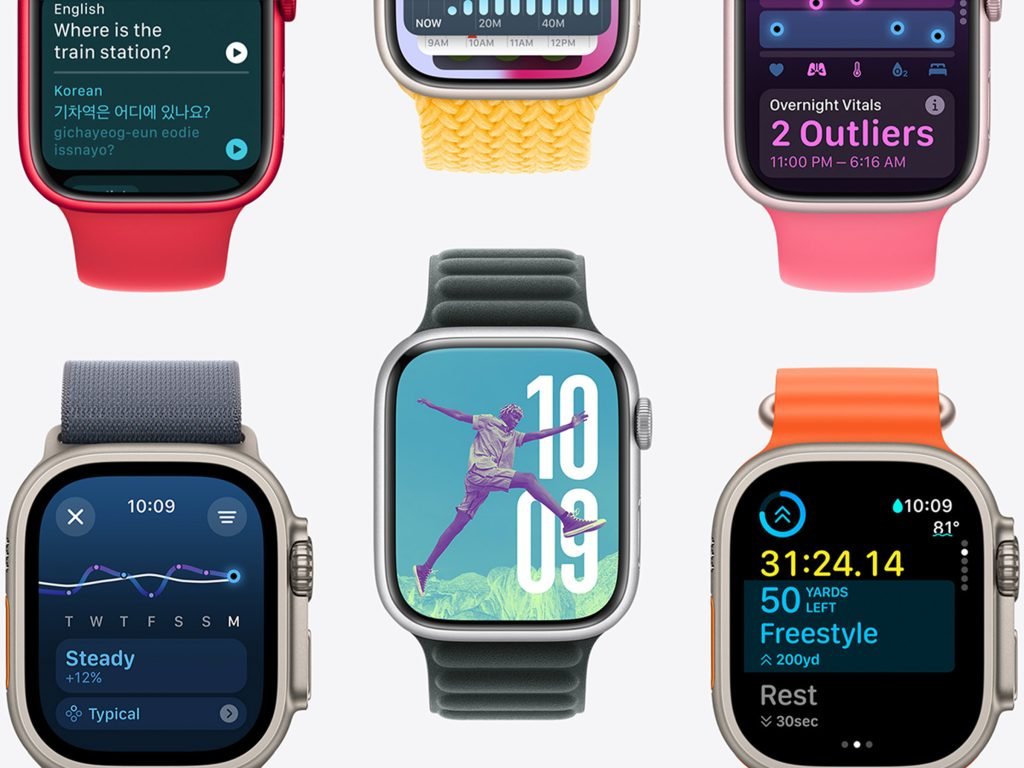
To update your iPad to the latest iPadOS software compatible with your model, go to Settings > General > Software Update.
watchOS 11 requires iPhone XS or later with iOS 18 and one of the following Apple Watch models:
Apple Watch Ultra 2
Apple Watch Ultra
Apple Watch Series 9
Apple Watch SE (2nd Generation)
Apple Watch Series 8
Apple Watch Series 7
Apple Watch Series 6
Not all features are available on all devices.
watchOS 10 requires iPhone XS or later with iOS 17 and one of the following Apple Watch models:
Apple Watch Ultra 2
Apple Watch Ultra
Apple Watch Series 9
Apple Watch SE (2nd Generation)
Apple Watch Series 8
Apple Watch Series 7
Apple Watch Series 6
Apple Watch SE (1st Generation)
Apple Watch Series 5
Apple Watch Series 4
Not all features are available on all devices.
visionOS will automatically install security updates. You can turn this on by visiting Settings > General > Software Update > Automatic Updates. Then, turn on visionOS Updates.
Automatic visionOS software updates are downloaded and installed when your Apple Vision Pro is connected to Wi-Fi, charging, and locked.

You can also manually update visionOS. Go to Settings > General > Software Update. The screen shows the currently installed version of visionOS and whether an update is available. If an update is available, tap Download and Install or Install Now. You might need to enter your Apple Vision Pro passcode.
When the update is ready to install, an alert asks you to take off your Apple Vision Pro. You can see the progress of the update on the front of your device with EyeSight.
Your Apple Vision Pro battery needs to have sufficient charge, or be connected to power, before your device can update. An alert will let you know if you need to charge your battery first.
Apple Vision Pro
Stay up-to-date with Newsroom and other content, direct to you every month.
By submitting this form I agree that Ryujin Electronics may collect, process and retain my data pursuant to its Privacy Policy.
Customers
Newsroom
Shop
© 2025 Ryujin Electronics. All Rights Reserved.