Find out what model of iPhone you own to get the correct service and repair information for your product.
Finding out what iPhone you own is easy, simply just enter the Model Number of your device in our iPhone Model Number Finder and we’ll tell you exactly what iPhone you have. By knowing what iPhone you own, you can help us ensure that we know exactly what device you have and how we can help.
To find the Model Number while your iPhone is on, you can look in Settings. Go to Settings > General > About. To the right of model number, you’ll find the part number. To find the model number, tap the part number.
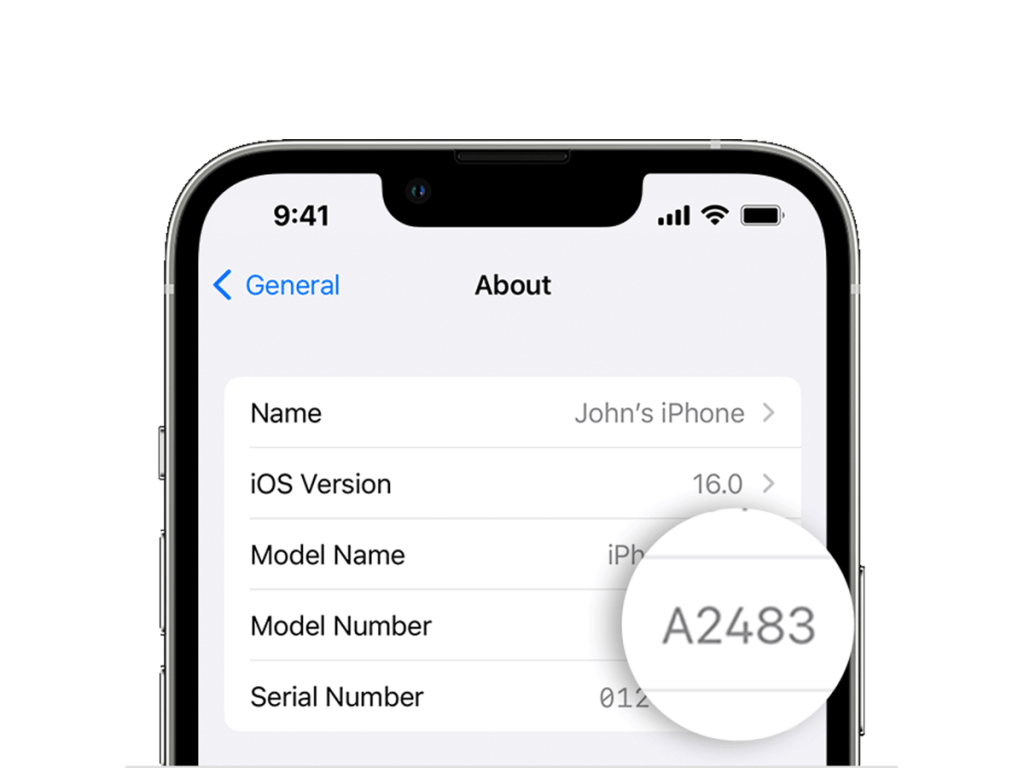

If your iPhone is not working, you can find the model number on your device.
To find the model number on an iPhone 8 or later, remove the SIM tray and look in the slot. Make sure that you’re in a place with a bright light. The model number is on the top side – the side with the display. If you have an iPhone with eSIM you can find the model number by looking in the Lightning or USB-C connector.
Before your service appointment, ensure a smooth experience with these vital tips. From accurate product identification to data backup, we’ve got you covered.

© 2024 Ryujin Electronics. All Rights Reserved.