As technology continues to advance, the features and capabilities of our devices are becoming more complex and sophisticated. This is certainly true for your Mac, which is packed with a multitude of features that you might not be aware of. We’ll explore some of the lesser-known features of your Mac or MacBook that can enhance your user experience and productivity.
1. Use Quick Look To Preview
Quick Look is a handy feature that allows you to preview files without opening them. Simply select the file and press the space bar, and a preview window will appear. This is particularly useful for browsing through large image or document files.
2. Use Siri To Your Advantage
As with every Apple product, your Mac has Siri built-in, which can help you with a range of tasks from sending emails to setting reminders. You can activate Siri by clicking on the Siri icon in the top-right corner of your screen or by using the keyboard shortcut of holding down the Command key and Space bar.
3. Type Using Your Voice With Dictation
Your Mac also has a inbuilt dictation feature, which allows you to type using your voice. This can be a useful feature for those who have difficulty typing or can help you to write long documents quickly.
You may need to change some settings to setup Dictation. To setup a shortcut on macOS Ventura, choose Apple menu > System Preferences, then click Keyboard in the sidebar. (You may need to scroll down.) Go to Dictation on the right, click the pop-up menu next to Shortcut, then choose a shortcut or create your own.

4. Backup With Time Machine
Time Machine is a backup feature that automatically saves a copy of your files and system settings at regular intervals. This means that you can easily restore your system to a previous state if anything goes wrong. You can set up Time Machine by connecting an external hard drive to your Mac and following the instructions in the Time Machine app.
5. Powerful Searches Using Spotlight
Spotlight Search is a powerful tool that allows you to quickly search for files, emails, and even information on the web. Simply click on the magnifying glass icon in the top-right corner of your screen, you can also open or close the Spotlight window by pressing the Command button and Space bar.
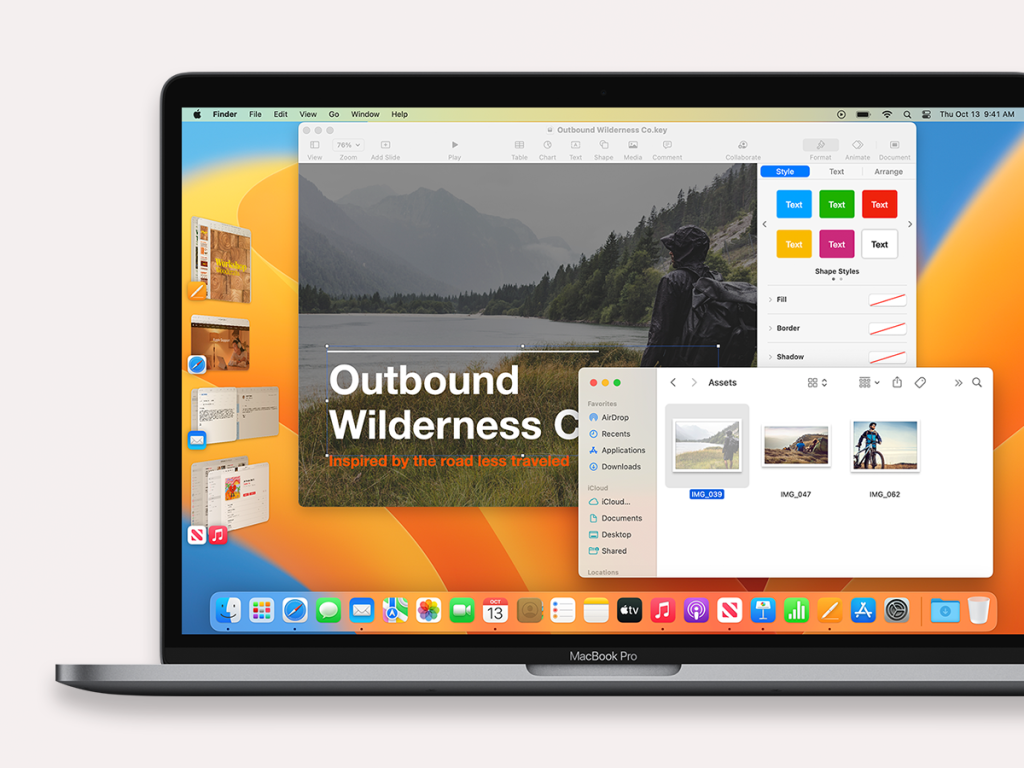
6. Split View & Stage Manager
Split View is a feature that allows you to work on two apps side-by-side, which is particularly useful for multitasking. To activate Split View, click and hold the green full-screen button in the top-left corner of your screen, and then select the app you want to use on the other side.
On macOS Ventura, you can use Stage Manager to manage your workspace. With resizable windows, you can adjust the size and position of windows to suit your needs. The app centre allows you to focus on the app you’re working on without going Fullscreen, making it easier to multitask.
Integrating with Mission Control and Spaces, easy mode switching allows you to move back and forth between traditional windows and Stage Manager, depending on the task you’re working on.
7. View All With Mission Control
Speaking of Mission Control, it’s a feature that allows you to quickly view all your open windows and workspaces on your Mac. You can view Mission Control by pressing the F3 key or swiping up with three fingers on your trackpad. This is useful if you have multiple windows and apps open and need to quickly switch between them.
8. Share Photos & Files With AirDrop
AirDrop works the same on your Mac as it does on your iPhone. It allows you to quickly and easily share files between your Mac and other Apple devices. To use AirDrop, simply open Control Centre then turn on AirDrop, select the file you want to share, and then drag and drop it onto the device you want to share it with.
In Finder, you can also select the file or files you want to share, right click and tap share, then share using AirDrop.
9. Manage Passwords With Keychain
MacOS comes with a built-in password manager called Keychain, which can securely store all your login credentials for websites and apps. This means you don’t have to remember multiple passwords and can easily log in to your accounts with just a few clicks.
Keychain also syncs with iCloud so if you ever need to restore or reset your Mac you keep your account information and passwords.
10. Sleep Better With Night Shift
Night Shift is a feature that adjusts the colour temperature of your screen to reduce blue light exposure, which can affect your sleep. This is particularly useful if you work late at night or have trouble sleeping. You can activate Night Shift in the Display preferences section of System Preferences.
You can schedule night shift from sunset to sunrise or from a custom time. You can also adjust the colour temperature to be cooler or warmer depending on your preferences.
11. Continue On Your iPhone With Continuity
Continuity allows you to seamlessly switch between your Mac and other Apple devices, such as your iPhone or iPad. You can make phone calls, FaceTime, send texts, and even copy and paste content between your devices. To use Continuity, make sure your devices are signed into the same iCloud account and have Bluetooth turned on.
12. Markup Images & PDFs Easily
Markup allows you to annotate and mark up images and PDFs directly in the Preview app. This can be particularly useful for adding notes or highlighting important information in documents.
Range Of Features
In conclusion, Mac computers have a range of features that can enhance your user experience and productivity. From Quick Look to AirDrop, these features can help you work more efficiently and get the most out of your Mac. So, next time you’re using your Mac, take a moment to explore some of these lesser-known features and see how they can benefit you.

