About Apple Notes
Apple Notes is a versatile and powerful note-taking app that comes pre-installed on all Apple devices. With its seamless integration, user-friendly interface, and robust feature set, Apple Notes stands out among other note-taking apps. This article explores how Apple Notes outperforms its competitors, shares tips and tricks for getting the most out of the app, and provides a comprehensive guide on how to use it effectively.
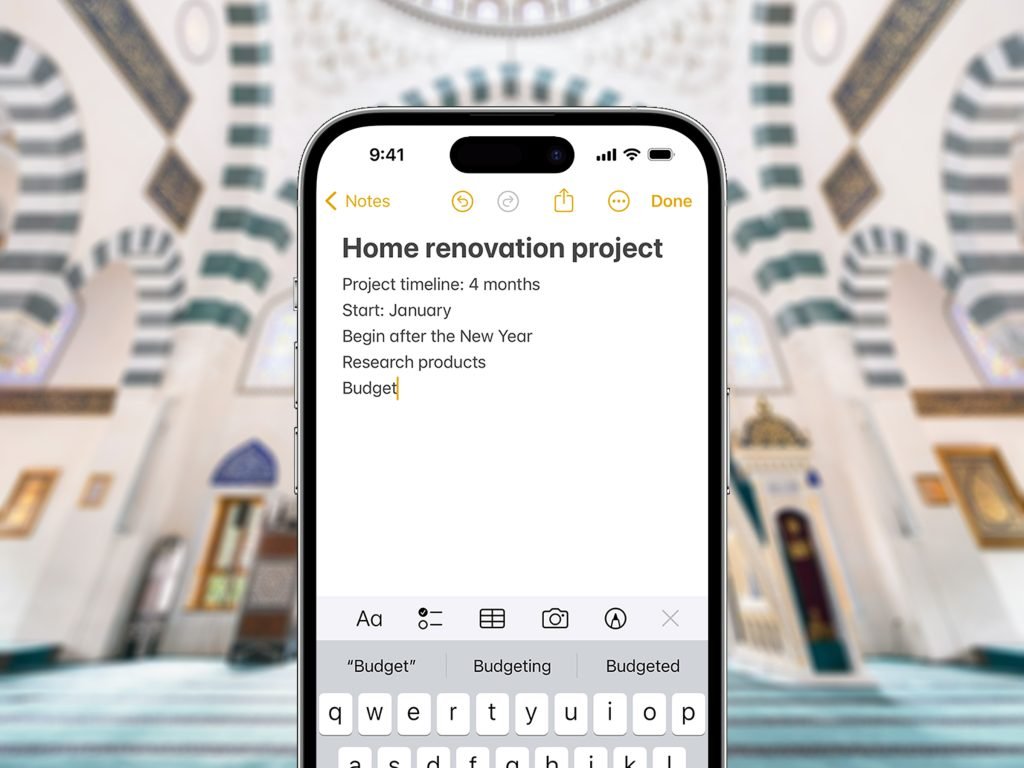
Why Apple Notes Is Better Than Other Apps
Seamless Integration Across Apple Ecosystem
One of the primary advantages of Apple Notes is its seamless integration with the Apple ecosystem. Whether you’re using an iPhone, iPad, or Mac, your notes are always synchronised across all your devices through iCloud. This integration ensures that you have access to your notes anytime, anywhere, without the need for third-party apps or services.
User-Friendly Interface
Apple Notes boasts a clean and intuitive interface, making it easy for users of all ages to navigate and use. The app’s simple design allows you to focus on your notes without being distracted by unnecessary features or cluttered menus. Additionally, the app supports a wide range of input methods, including typing, handwriting, and voice dictation, catering to different preferences and needs.
Robust Feature Set
Despite its simplicity, Apple Notes offers a robust set of features that cater to both casual and professional users. Some of the standout features include:
- Rich Text Formatting: Apple Notes supports rich text formatting, allowing you to add bold, italic, and underlined text, as well as create bullet points and numbered lists.
- Attachments: You can attach photos, videos, documents, and web links to your notes, making it easy to reference important information.
- Scanning Documents: The app includes a built-in document scanner, which lets you scan and add documents to your notes directly from your iPhone or iPad.
- Drawing and Sketching: Apple Notes supports drawing and sketching with the Apple Pencil on iPad, enabling you to create detailed diagrams and illustrations.
- Collaboration: You can share notes with others and collaborate in real-time, making it an excellent tool for team projects and group work.
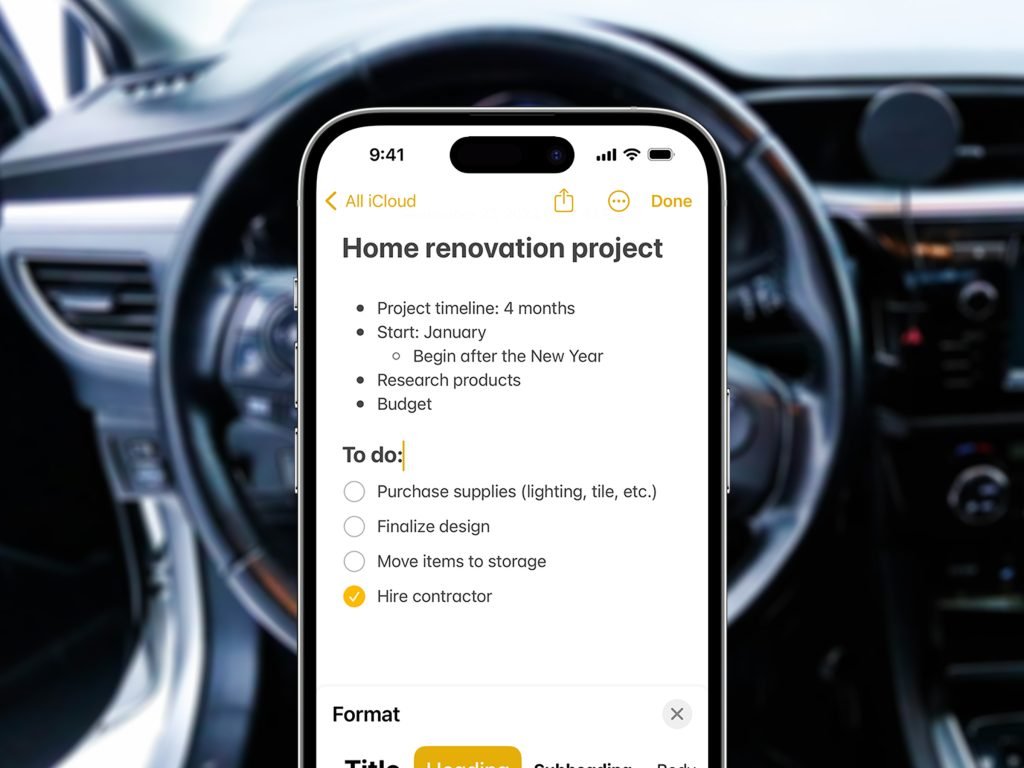
Tips & Tricks For Using Apple Notes
Organise With Folders & Tags
To keep your notes organised, Apple Notes allows you to create folders and subfolders. This feature is particularly useful for categorising your notes based on projects, subjects, or themes. Additionally, you can use tags to label and filter your notes quickly. Simply type a hashtag followed by a keyword (e.g., #work, #personal) within the note to create a tag.
Utilise The Search Function
Apple Notes includes a powerful search function that allows you to find specific notes quickly. You can search by keywords, tags, attachments, and even text within scanned documents. This feature is invaluable when you have a large collection of notes and need to locate specific information efficiently.
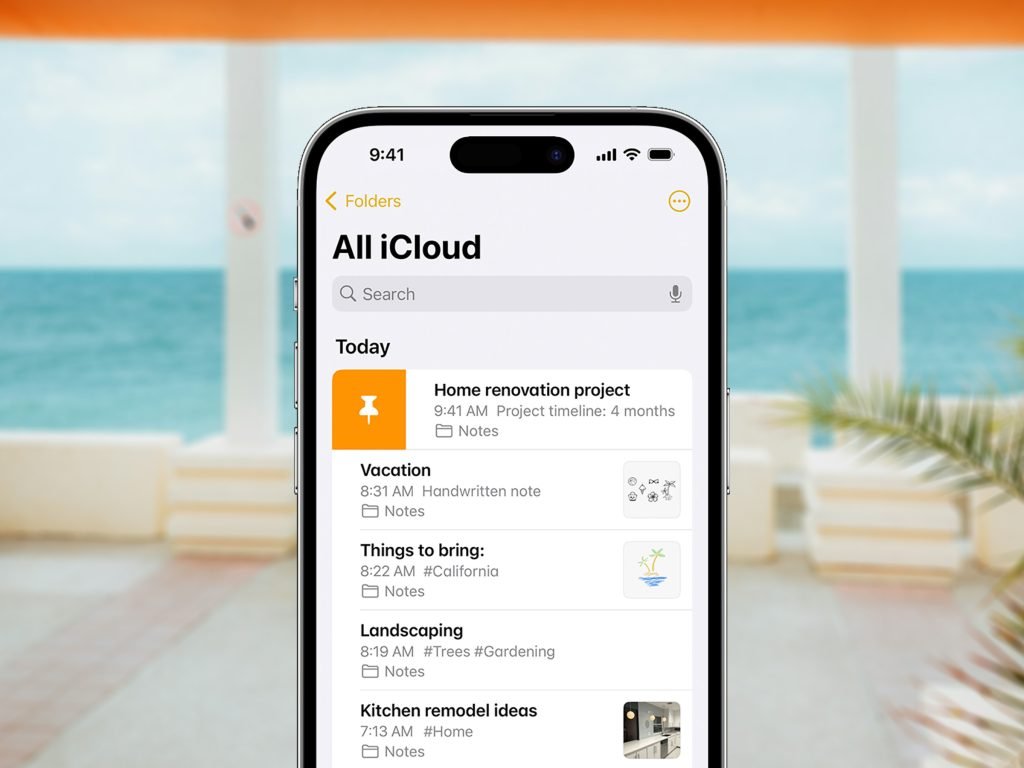
Pin Important Notes
If you have important notes that you access frequently, you can pin them to the top of your list for easy access. To pin a note, swipe right on the note in your list and tap the pin icon. Pinned notes remain at the top of your list, ensuring that you can quickly find and open them whenever needed.
Use The Checklist Feature
For task management and to-do lists, Apple Notes includes a handy checklist feature. You can create checklists within your notes and mark items as complete by tapping the checkbox next to each item. This feature is perfect for grocery lists, project tasks, and daily reminders.
Secure Sensitive Information
Apple Notes allows you to lock notes with sensitive information using a password, Touch ID, or Face ID. To lock a note, open the note, tap the share icon, and select “Lock Note.” This security feature ensures that your private information remains protected.
How To Use Apple Notes
Creating & Editing Notes
Creating a note in Apple Notes is straightforward. Open the app and tap the “New Note” icon to start a new note. You can type your content, add attachments, and format your text using the toolbar at the bottom of the screen. To edit an existing note, simply tap on the note from your list and make your changes.
Adding Attachments
To add an attachment to a note, tap the camera icon in the toolbar and choose to take a photo or video, scan a document, or select an existing file from your library. Attachments are embedded directly within the note, making it easy to reference them later.
Using The Document Scanner
The document scanner in Apple Notes is a powerful tool for digitising physical documents. To scan a document, tap the camera icon and select “Scan Documents.” Position your iPhone or iPad over the document, and the app will automatically detect and capture the edges. You can adjust the scan, add additional pages, and save the scanned document to your note.
Drawing & Sketching
If you have an iPad and an Apple Pencil, you can use Apple Notes for drawing and sketching. Tap the drawing icon in the toolbar to enter drawing mode. From here, you can select different drawing tools and colours to create your sketches. This feature is ideal for brainstorming, mind mapping, and creating visual notes.
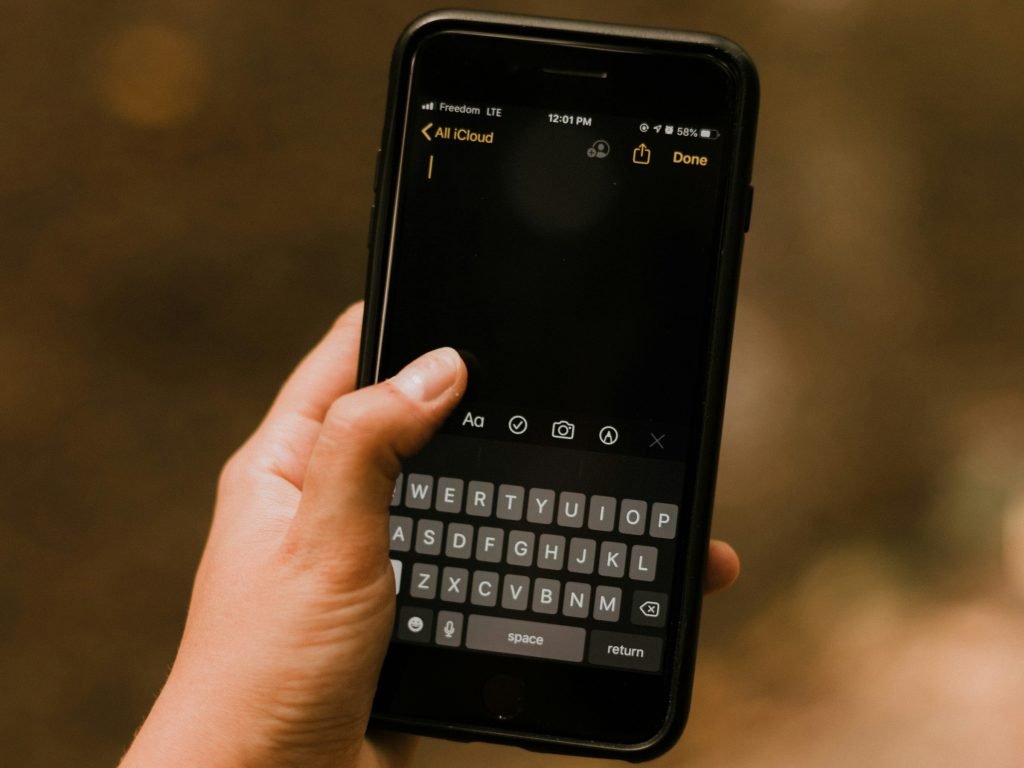
Collaborating On Notes
Apple Notes makes it easy to collaborate with others on shared notes. To share a note, tap the share icon and select “Add People.” You can invite collaborators via email or a shared link, and they can view and edit the note in real-time. This collaborative feature is perfect for team projects, planning events, and sharing ideas with friends and family.
Easy To Use & User-Friendly
Apple Notes is a powerful and versatile note-taking app that offers seamless integration, a user-friendly interface, and a robust set of features. By leveraging its capabilities, you can stay organised, manage tasks, and collaborate with others effortlessly. Whether you’re a student, professional, or casual user, Apple Notes is an excellent tool for capturing and organising your thoughts and ideas.
