The Action Button, introduced on supported iPhone models like the iPhone 15 Pro, replaces the Ring/Silent switch. This button offers customisation, allowing users to assign various functions, such as launching the Camera, activating Silent Mode, or using accessibility features.
Users can adjust the Action Button’s function by navigating to Settings > Action Button. Once configured, a simple press activates the chosen feature, making it convenient for frequently used actions.
Learn more about the Action Button on your iPhone 15 and iPhone 16.
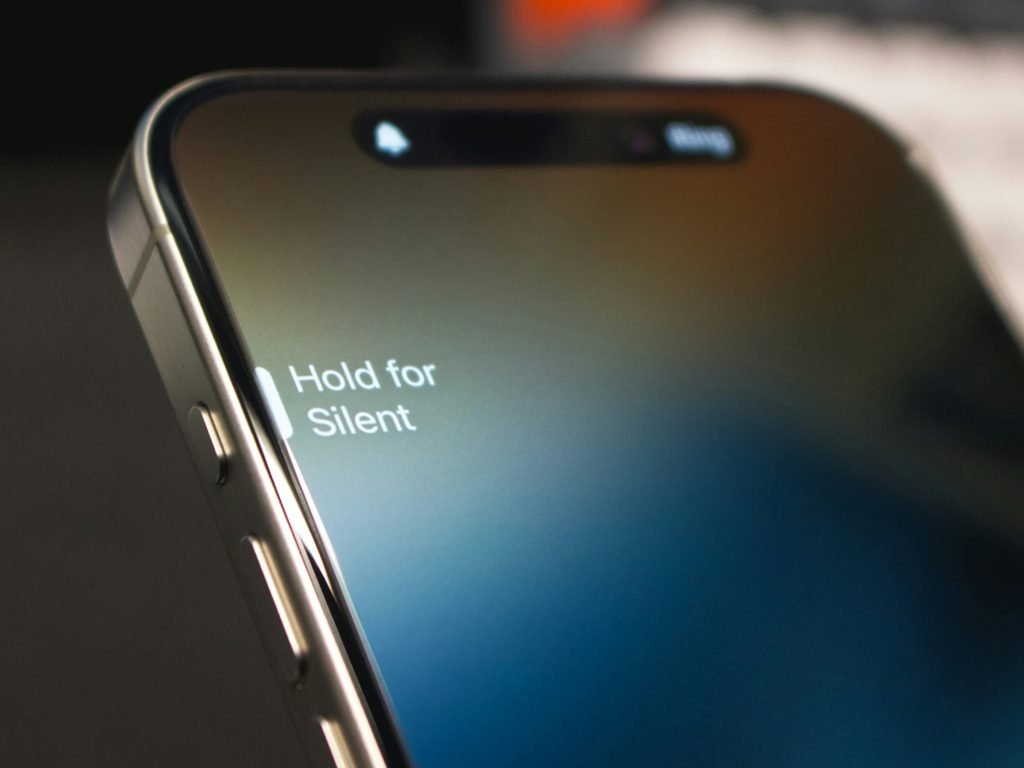
iPhone Models With The Action Button
These iPhone models have an Action button in place of the Ring/Silent switch. You can choose which function you want the Action button to perform when you press it. Because the button is so accessible, it’s useful for actions you perform often. It’s easy to change the Action button to perform a different function.
- iPhone 15 Pro
- iPhone 15 Pro Max
- iPhone 16
- iPhone 16 Plus
- iPhone 16 Pro
- iPhone 16 Pro Max
Customising The Action Button
To customise the Action Button, head to Settings > Action Button. Here, you’ll find a list of pre-set actions to choose from:
- Silent Mode: Mute calls and notifications with ease.
- Focus Mode: Activate a Focus to silence distractions.
- Camera: Launch the Camera app instantly to capture moments.
- Flashlight: Quickly toggle the flashlight for extra illumination.
- Voice Memos: Start recording voice notes on the go.
- Recognise Music: Identify nearby songs with Shazam.
- Magnifier: Turn your iPhone into a magnifying glass for close-up viewing.
Activating Your Custom Action
Once you’ve assigned an action, activating it is simple. Just press and hold the Action Button, and it will trigger your selected function. For instance, if you set it to Silent Mode, a quick press will switch your device to silent, while another press will turn the sound back on. This makes it incredibly convenient for managing notifications without digging through settings.
Additional Features
You can also extend the Action Button’s functionality by assigning specific tasks from the Control Centre. This means you can control features like Dark Mode, Low Power Mode, or accessibility tools like Magnifier — all with a single button press.
The Action Button is positioned on the left side of the iPhone, making it easily accessible, especially for one-handed use. This thoughtful design helps streamline your experience, allowing for quick adjustments on the fly.

