Unlock the Full Potential of Focus Modes On Your iPhone
Managing your attention is more important than ever, even when distractions are just a notification away. Using Focus Modes on iPhone is the newest addition to the Do Not Disturb feature, redesigned to help you not just silence your calls and messages but manage how and when notifications, calls, and other digital interruptions occur.
This guide explores each Focus Mode and how you can configure a new Focus to your productivity and well-being. Want to turn a a specific Focus on or off using the Action button on your iPhone 15? Read about it here.
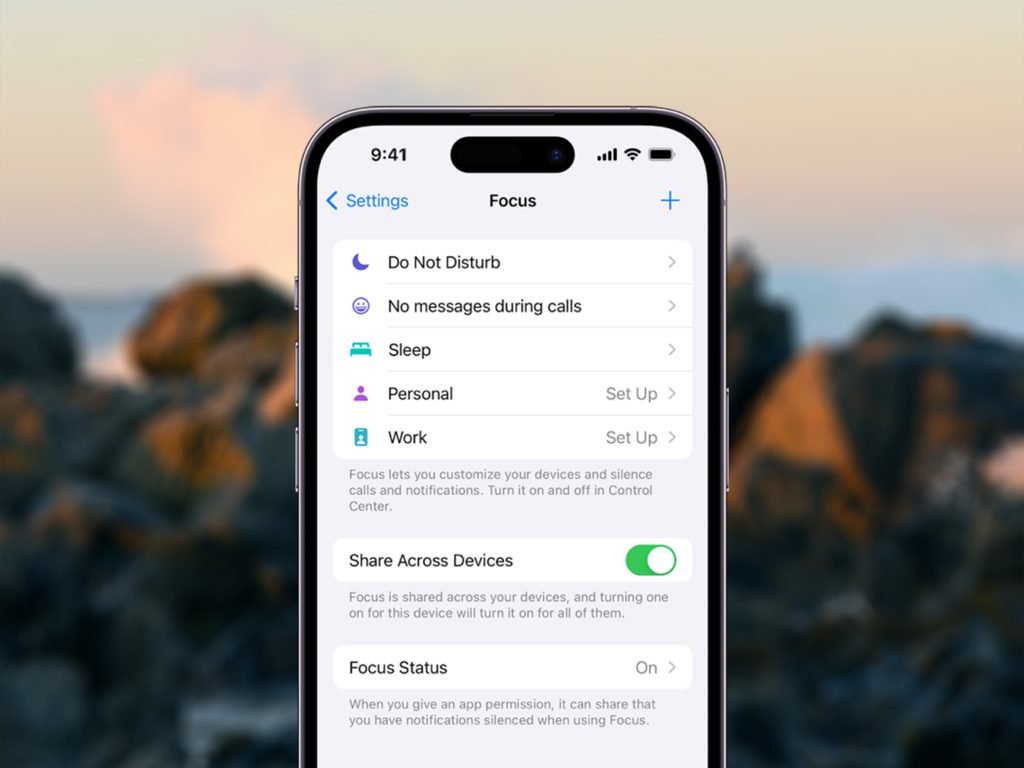
Find & Adjust Focus Modes
Access Focus Modes by navigating to the Settings app and selecting Focus. Here, There is a range of default settings, such as Do Not Disturb, Personal, Work, and Sleep, which you can customise or use as a basis to create new, personalised Focus modes.
How To Customise A Focus
Tap on an existing Focus to adjust its settings. You can manage which contacts are allowed to interrupt, which apps can send notifications, and under what conditions such as time or location-based triggers where these Focus settings should activate.
Set Up A New Focus
Setting up a new focus is easy to do, just follow these steps on your iPhone.
- Open the Focus menu and tap the ‘+’ icon to add a new Focus.
- Select a template or create a completely custom Focus.
- Assign a name, icon, and colour to your Focus for easy identification.
- Specify allowed notifications and exceptions, and set automation rules such as time or location triggers.
Why Use Focus Modes?
Focus Modes are designed to support users in various environments — whether you’re trying to concentrate on work, driving, enjoying personal time, or getting ready for bed. By configuring these modes, you can reduce interruptions that lower productivity and increase stress.
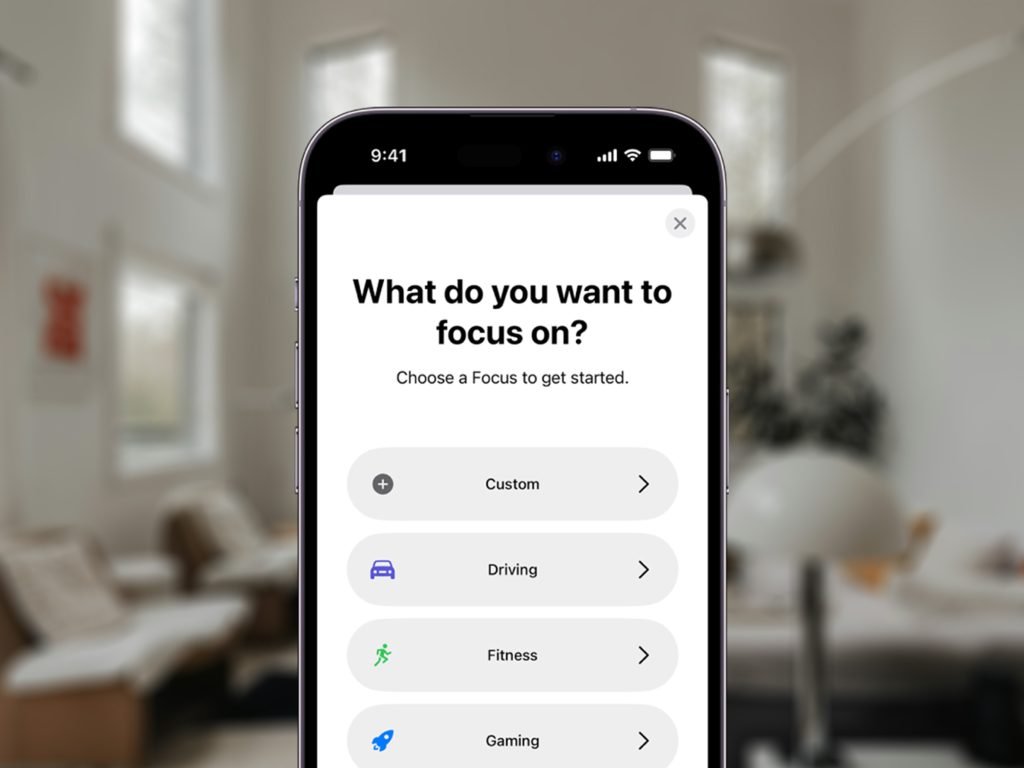
What Each Focus Mode Could Be For
Do Not Disturb
Quiets all incoming notifications, calls, and alerts. Customise to allow critical contacts through, ensuring you’re not completely cut off during urgent situations.
Work Focus
Maximises work productivity by allowing notifications from coworkers, emails, and essential apps while blocking non-work related interruptions. Great for maintaining focus during office hours or designated work times at home.
Driving
Enhances road safety by limiting notifications that can take your attention away from driving. It can be set to activate automatically when your iPhone connects to your car’s Bluetooth or detects driving motion.
Sleep Mode
Promotes better sleep by muting notifications and dimming the phone’s screen at your usual bedtime, creating a more suitable environment for rest.
Fitness Focus
Keeps workouts undisturbed from irrelevant notifications, allowing only fitness-related apps and emergency calls to keep you motivated without interruptions.
Gaming Focus
Ensures an immersive gaming experience by allowing only relevant game alerts and muting other external notifications, perfect for both casual and serious gamers.
Mindfulness
Supports mental health by minimising disruptions during meditation or quiet reflection times, only allowing alerts that you deem as enhancing to your peace.
Personal Focus
Filters out work-related notifications during personal or family time, enabling a better work-life balance by reducing digital intrusions into your private life.
Reading
Created for avid readers, this mode minimises interruptions while engaging with digital or print media, ensuring a more immersive reading experience.
Practical Applications & Use Cases
For Professionals
Set up custom Work Focuses for different types of tasks — deep concentration work might block all notifications except for emergency calls, while collaborative work might allow messages and emails from teammates.
For Students
Students can benefit from a Study Focus that blocks social media and entertainment but keeps educational tools such as the Calculator, Photos, and communication Apps open for group study sessions.
For Families
A Family Focus might allow full access to communication apps and family members’ contacts while blocking work emails and calls. This could be great during family time such as meals or outings.
For Travel
Look into setting a Travel Focus mode to manage when and how you receive notifications about travel updates or important communications while exploring new places.
Should You Use Focus Modes?
The power of using Focus modes on your iPhone lie in their flexibility and customisability, allowing users to adapt their devices to their lifestyle needs or to current tasks. By managing notifications and available contacts, these modes can significantly enhance your daily productivity, support personal relationships, and improve overall mental health.
